6.17.3 Bowling AlleyIn this example we will create a complete bowling alley. When you play it, the bowling ball moves towards the pins while gravity makes it collide with the bowling alley . The bowling ball starts to rotate along the bowling alley due to the friction between the ball and the alley. Finally the ball collides with the pins, the pins collide with each other and all you have to do yourself is to write down the scores. After some practising, it should take only a couple of minutes to construct this kind of animation. 1. Create the bowling alley floor (e.g. a cube) and redefine the mass of it to be extremely high by adding "FMAS 100000000" tag to it. It must be very heavy because we don't want the bowling ball and the pins to affect the floor too much. 2. Set the "Modify/Properties/Attributes/Protected" flag of the bowling alley. We have to do this, because we don't want the gravity which pulls the pins and the ball against the alley to affect the alley itself. By setting this protected field, we can fix the position of the alley. 3. Create the pins on the bowling alley by using Create/Compound/Lathe and duplicate functions. 4. Create a bowling ball about 0.5 meter above the bowling alley, as if it has just been thrown towards the pins. 5. Use the function Modify/Properties/Velocity to define the horizontal velocity for the ball. The velocity vector should be almost twice as long as the alley. 6. Create an INT COLLISION method. 7. Create a DIRECTED FORCE method and use an axis primitive to define the direction for the gravity (downwards!). Add the following tag to the force method:
SFOR f=10
This makes the strength of the force constant, just as real gravity is in bowling alley scale. The gravity force on the earth is actually not constant, it varies e.g. according to the distance from the centerpoint of the planet. Nevertheless, the gravity variations on the bowling alley surface are so small that they can be ignored in the bowling simulation. Now your bowling alley is ready. Save it and then play it, using e.g. 100 frames, because this complicated simulation requires quite an accurate temporal resolution. After playback, replace the scene with the original one (load or undo). |
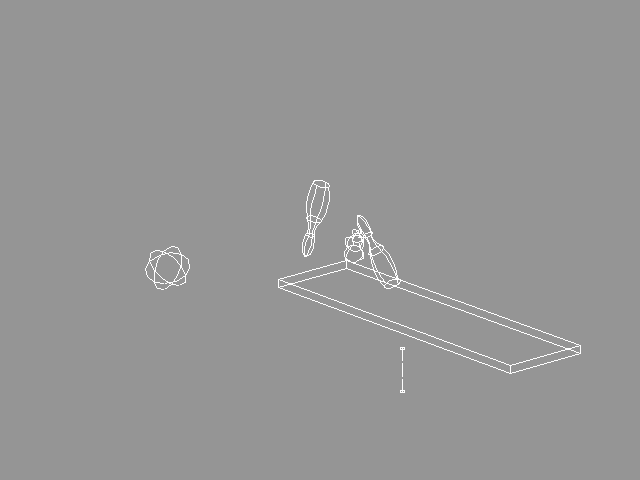 YouTube Figure T6-51: Bowling. |
|
Save the whole collision object and play the animation. If the velocity was not high enough, select Project/Project/New and reload the collision object. Again, remember that if you play the animation backwards, you won't get back the original situation. So, the best way to test particle animations and collision detection is to save the original situation and load it back when necessary (or use Undo). |
| ghh don'tpanic |