6.8.1 Beating and Moving Slime BallIn this example, we will create a simplest possible example demonstrating control curves: one object moving between control curves. The distance between control curves varies causing object to pulsate like a "slime ball". 1. Create a sphere representing a slime ball. 2. Create a CONTROL CURVE method object at the same level. 3. Create two closed B-Spline curves by drawing one, duplicating it, and modifying the duplicated curve so the distance between the curves varies. Then Animation/Control/Play Forwards the animation, and after that, select Animation/Control/Goto Beginning. |
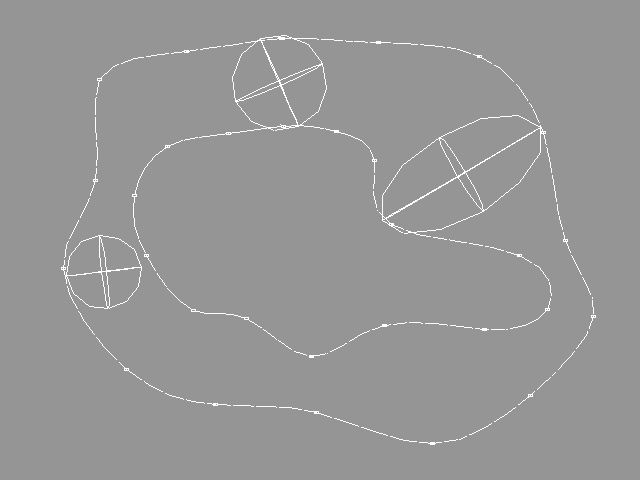 YouTube Figure T6-22: A Slime Ball Stretched and Moved by Control Curves. |
|
Now, lets create more slime balls. This is exactly what you should do: 1. Create two new spheres to different positions and make sure they fit perfectly between the control curves (see the figure above). 2. Select the method object. Select the menu Modify/Properties/Tag, click the "ISKE" tag string (one should exist after playing the animation) and click DEL button to delete the tag; then select OK. This asks Real to define "VPHS" tags automatically when you play the animation next time. Play the animation and you have three elastic slime balls. |
| ghh don'tpanic |